BT3 On Virtual Machine:
Virtual Machine is a software enable you to create a virtual operating system in windows.
For those who can't boot the Back Track Software properly, due to their display card not supported.
Virtual Machine is an alternative way.
Step to install the virtual machine.
1. Please follow below picture by follow the numbering and text in red color.
- First install the virtual machine software ( ).
).
- Open the Virtual Machine software and Select Installer disc, choose the CD rom (as number 2).
- If you do not have CD Rom, copy "BT3.iso" file in VMware_Virtual Machine Folder ( ) to your harddisk.
) to your harddisk.
and tick "choose installer disc image file" and browse the "BT3.iso".

2. Once click finish, VMware will start loading... Click ok when ask below.

3. Click ok again when below message prompt out.

4. You need to make sure you usb wifi adapter is using by VMware, not the windows.
Go to VM --> Removable Devices --> Realtek RT8187xxxxx --> Select Connect.
Now only means that your VMware is using the wifi adapter.

5. Let i load the Image file, When prompt below, click ok.

6. Now you already in Linux OS, same as in the manual. Now follow the manual on how the crack the password.
7. Remember, To release your mouse from the VMware, please press CTRL + ALT.
GOOD LUCK TO YOU.
THANKS.
** Note: This guide is base on our knowledge and it is for learning purpose only. We not responsbile any miss used of the content.
Virtual Machine is a software enable you to create a virtual operating system in windows.
For those who can't boot the Back Track Software properly, due to their display card not supported.
Virtual Machine is an alternative way.
Step to install the virtual machine.
1. Please follow below picture by follow the numbering and text in red color.
- First install the virtual machine software (
 ).
). - Open the Virtual Machine software and Select Installer disc, choose the CD rom (as number 2).
- If you do not have CD Rom, copy "BT3.iso" file in VMware_Virtual Machine Folder (
 ) to your harddisk.
) to your harddisk.and tick "choose installer disc image file" and browse the "BT3.iso".

2. Once click finish, VMware will start loading... Click ok when ask below.

3. Click ok again when below message prompt out.

4. You need to make sure you usb wifi adapter is using by VMware, not the windows.
Go to VM --> Removable Devices --> Realtek RT8187xxxxx --> Select Connect.
Now only means that your VMware is using the wifi adapter.

5. Let i load the Image file, When prompt below, click ok.

6. Now you already in Linux OS, same as in the manual. Now follow the manual on how the crack the password.
7. Remember, To release your mouse from the VMware, please press CTRL + ALT.
GOOD LUCK TO YOU.
THANKS.
** Note: This guide is base on our knowledge and it is for learning purpose only. We not responsbile any miss used of the content.




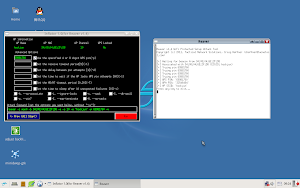



No comments:
Post a Comment